To create a new Storyline, navigate in WordPress Dashboard to Storyline > Add New
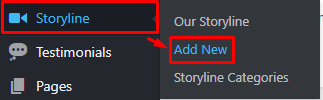
|
The Add New Storyline Item page will show. Add the details for the Storyline.
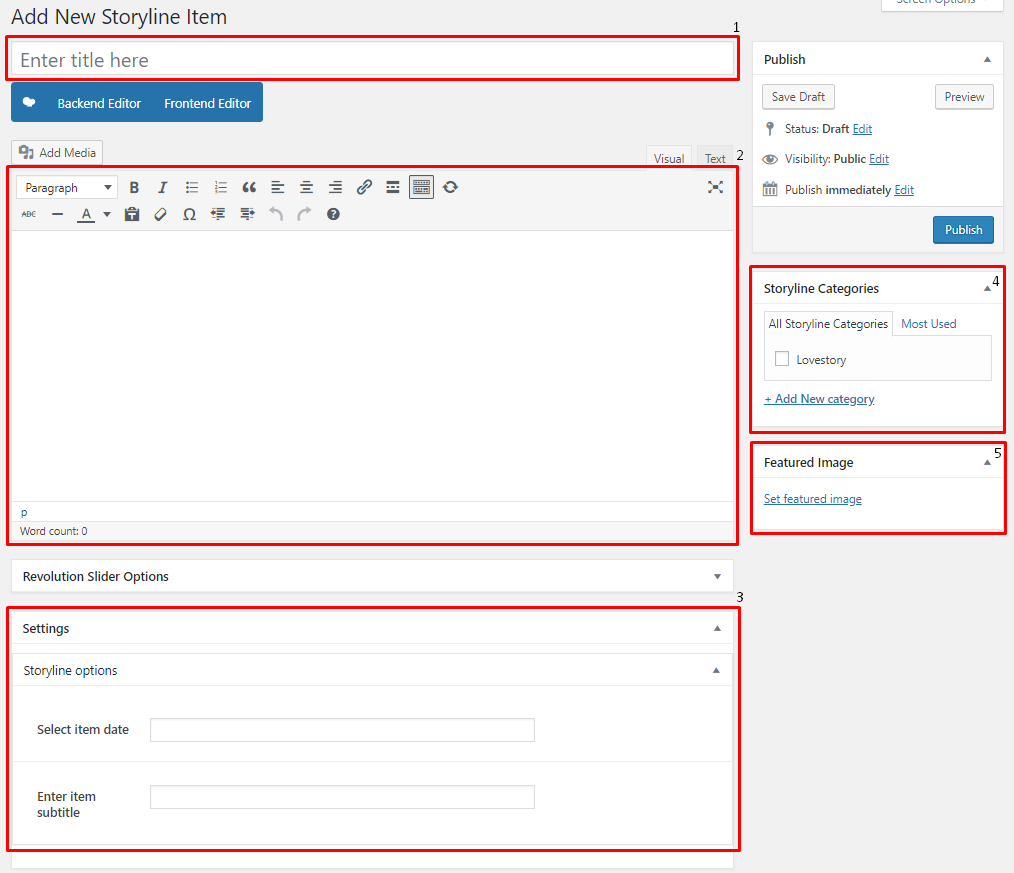
|
- Title - Title of the Storyline.
- Editor container - You can add the information for the storyline.
- Storyline options - Details about the storyline.
- Storyline Categories – Assign to already existing category or add new one.
- Featured Image - The image visible on the page where the Storyline is used.
After adding all the details, click on Publish button to save.
To delete a Storyline, navigate your Dashboard to Storyline > Our Storyline
In the Storyline page, you will see all the created Storyline.
To delete a Storyline, you have two options:
Single Storyline Delete - Hover your mouse pointer on the Storyline that you would like to delete. You will see a Trash option pop-up. Click on Trash to delete.
Multiple Storyline Delete - To delete multiple galleries, click on the box beside the Storyline you would want to delete. Then click on the drop-down box for Bulk Actions and choose the Move to Trash option. Click on Apply button to delete.