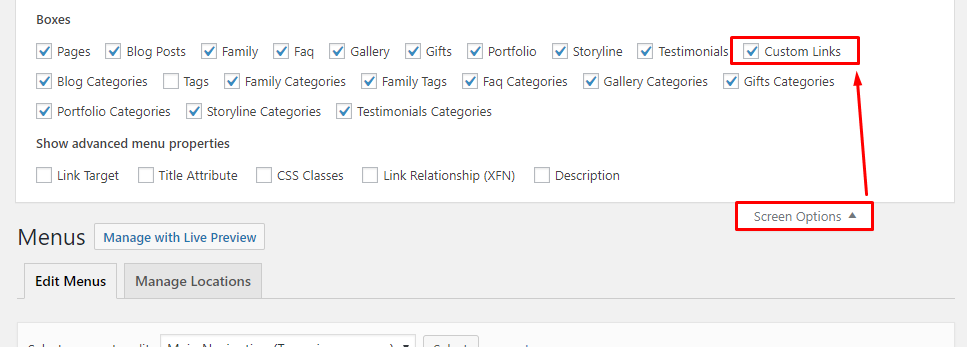To create a new Gift, follow the steps:
Step 1 - To start creating an Gifts, on your Dashboard navigate to Gifts > Add New. The Add New Gift page will show.
Step 2 - Once your in the Add New Gift page, you can add details about the Gift like title, pictures, pricing, etc., to help with the promotion of the Gift.
Step 3 - This are the needed information for the Gift, you can add the details.
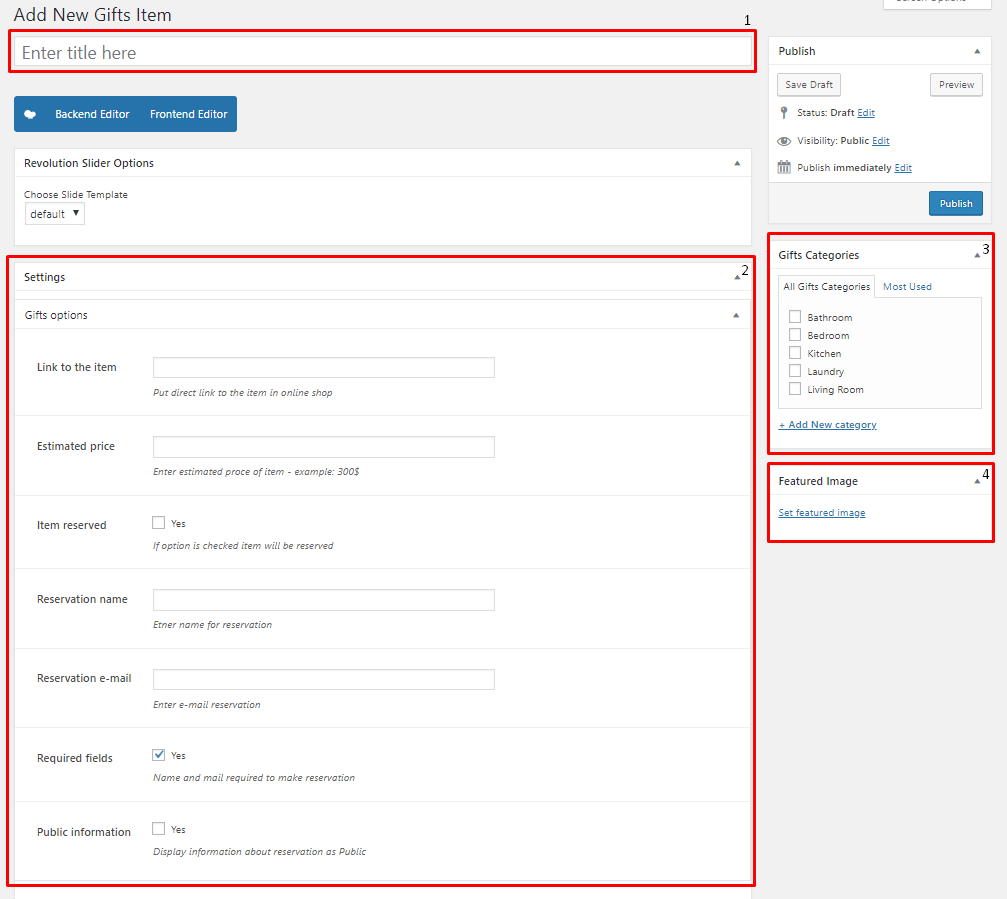
Title - The name of the Gift.
Gift Options - Details about the gift item.
- Link to the item - A link to the item sold online.
- Estimated price - An estimate on the price of the item.
- Item reserved - Option to have the item reserved.
- Reservation name - What the is written for the reservation link.
- Reservation e-mail - Where the reservation email will be sent.
- Required fields - Option to require Name and Email to make a reservation.
- Public information - Option for the reservation of the item be known in public.
Gift Categories - Group a Gift with other Gifts in the same category.
Featured Image - The Image shown in the gifts page.
Step 4 - Add all the needed details and descriptions for the Gift, Once satisfied click on Publish button.
To add Gifts on a page, you can add the link for the gallery in Appearance > Menu
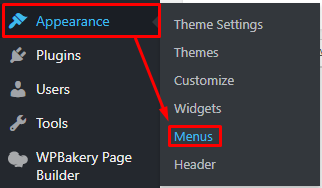
|
You will be redirected to the Menus page.
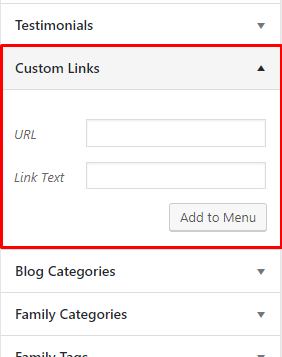
|
Using a Custom Links box, set the URL link to /gifts and add the link text. Once done, click Add to Menu button and set the order of the Custom link.
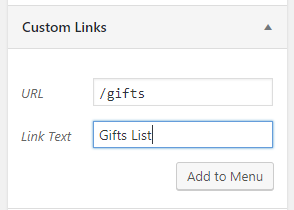
|
Note
If you don’t see the Custom Links box, go to Screen Options at the upper right side of the page. Click the Custom Links under Boxes.